Pages Tab
Pages Tab
The Pages tab lists all pages linked to the website, you can perform a number of functions on each of the pages listed.
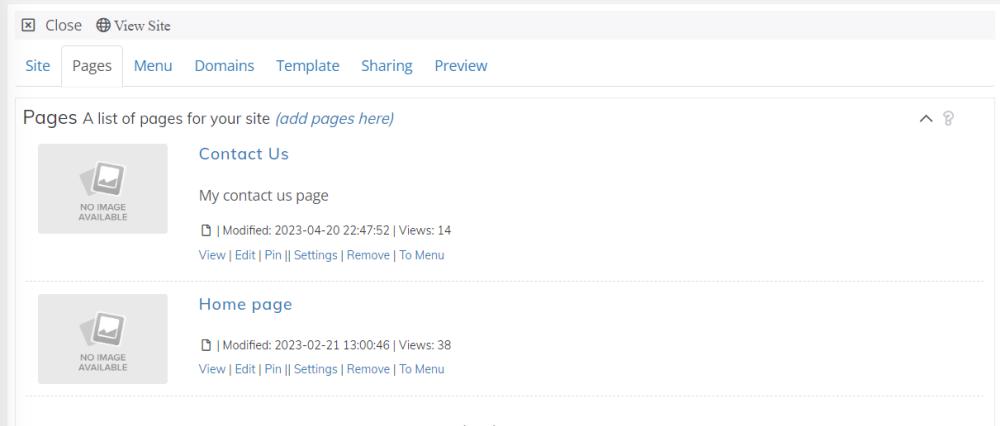
View
By clicking the view link, you can view the page in a new tab as you would with any other Zamic page.
Edit
By clicking the edit link, the page will be opened in edit mode in a new tab. This will allow you to edit the page like you would with any other Zamic page.
Pin
The pin link allows you to pin the page to the pin list.
Settings
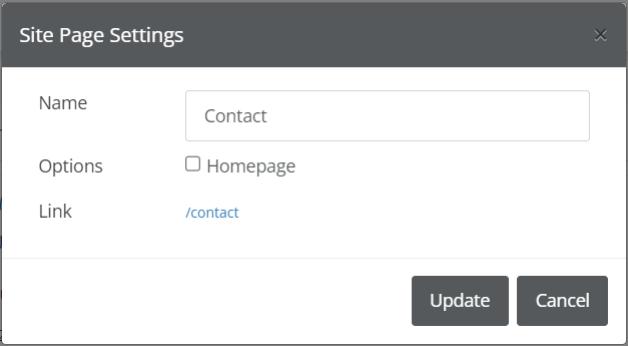
Settings allows you to modify how the page is assigned to the site. You can change the name of the page allowing SEO friendly links for the page. For example, if the name is Contact, the link would be something like www.yourwebsite.com/contact.
You can also assign the page to be the homepage for the site by checking the Homepage checkbox. For example, when a user visits your page www.yourwebsite.com it will go to page you set here by default.
Click Update to save your settings.
Remove
Clicking the Remove link will remove the page from your site so it can no longer be accessed within the site. Note: It won't delete the page from Zamic, to do this you need to do this from My Pages.
To Menu
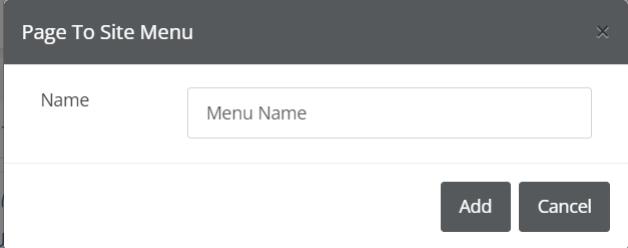
The To Menu link links the page to a menu within the site, this allows the end user to easily be able to navigate to the pages directly from the site. For example the menu might be named Contact Us, this could link to a Contact Us page www.yourwebsite.com/contact.
Name: The menu name that is displayed on the navigation bar.
Note: You don't need pages assigned to the menu to be able to view them from the site, for example if not linked to a menu, the user can still access the page by going to www.yourwebsite.com/mypagename or www.yourwebsite.com/contact as per above.