
Site Tab
The site edit page allows you to create a new or update an existing site on the Zamic platform, add pages, mange menu and domains, modify template, preview and share the site with other users.
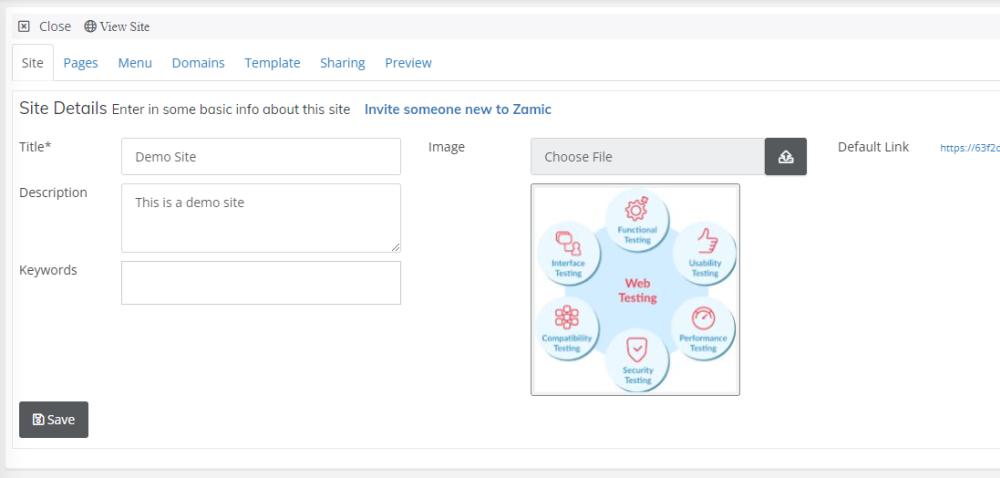 Site Tab
Site Tab
The site tab is where you enter in basic information about your site which is then displayed as a website to person visiting the page.
Title
This is the title of the site you are creating. Keep it simple and short.
Description
Enter in a quick run down about the site you are creating. The description will be displayed in different sections of the site. The description is also added to the meta data of the site if there isn't any in the pages.
Keywords
Tags are a list of user defined keywords for the website. They are added to the meta data section of the site if not added on pages of the site. For example you are writing a recipe for BBQ pork, you might add 'BBQ' and 'pork' or even just 'BBQ pork'. Type the tag in and press enter to save.
Image
The image is a picture used for the site. It allows you to identify the site easier when looking in the My Sites list, it doesn't get displayed at the top of the site.
Default Link
The default link is a link to the site, this link is used to preview the site, you can share it with other people so they can have access to the site as well. You also have the ability to add custom domains that e.g. yourdomain.com or yourdomain.zsite.site that you can share with others too.
Pages
The Pages tab is a list of pages that have been assigned to the site. Users can access pages in this list whether they are in the menu or not.
Menu
The menu tab displays a list of menu items that are linked to pages on the site.
Domains
A list of domains for your site. You can use Zamic domains for free or point your existing domain to your site.
Template
You can choose the look and feel of your site, along with customizing the template with things like a logos, headers and display options.
Sharing
You can share the site with other users who can view and edit the site.
Preview
The preview tab allows you to preview the site as you make changes. When you click on the preview tab, the site is refresh and displayed within the tab. To view the site in full, click the View Site button at the top of the page.